
Coding
Today, we will be doing a step by step guide of how to create an E-Commerce store with Ruby on Rails using a session-based shopping cart and Stripe Checkout.
I will take you through each step, from creating the application to handling payments with Stripe.
I will assume you have basic knowledge of Ruby on Rails. That is just the tip of the iceberg to get you going in this strategy. Add admin just for uploading or/and editing products and all the backends. Let me know in the comments and I may do a part 2.
I will take you through each step, from creating the application to handling payments with Stripe.
I will assume you have basic knowledge of Ruby on Rails. That is just the tip of the iceberg to get you going in this strategy. Add admin just for uploading or/and editing products and all the backends. Let me know in the comments and I may do a part 2.
Table of Contents
1. Establishing the Rails Application
2. Creating the Product Model
3. Session Based Shopping Cart
4. Stripe Integrated Checkout Process
5. Enable Product Image Uploads
6. Final Thoughts and Next Steps
1. Setting Up the Rails Application
Let’s start by setting up a new Rails project.
-
Create a new Rails application:
rails new ecommerce_store cd ecommerce_store
- You can build an authentication system from scratch but that is very time-consuming, plus devise already has all the functionality we need.
- Install Devise (optional but recommended for user authentication):
- Add the gem to your Gemfile:
gem 'devise'
- Then run the following commands:
bundle install rails generate devise:install rails generate devise User rails db:migrate
-
Set up the home page:
- Open config/routes.rb and set the root path to the products index page:
root 'products#index'
-
Install Stripe gem:
- Add the following gem to your Gemfile for Stripe:
gem 'stripe'
- Run bundle install to install it.
2. Creating the Product Model
Let’s create a Product model with attributes like title, description, price, and stock.
-
Generate the Product model:
rails generate model Product title:string description:text price:decimal stock:integer rails db:migrate
- Add validations to the Product model (app/models/product.rb):
class Product < ApplicationRecord validates :title, :price, :stock, presence: true end
Create the ProductsController:
- Generate the controller:
rails generate controller Products
- Define CRUD actions for products (app/controllers/products_controller.rb):
class ProductsController < ApplicationController def index @products = Product.all end def show @product = Product.find(params[:id]) end def new @product = Product.new end def create @product = Product.new(product_params) if @product.save redirect_to @product, notice: 'Product created successfully.' else render :new end end private def product_params params.require(:product).permit(:title, :description, :price, :stock) end end- Set up routes for products in config/routes.rb:
resources :products
-
Create the views:
- app/views/products/index.html.erb:
<h1>Products</h1> <ul> <% @products.each do |product| %> <li><%= link_to product.title, product %> - <%= number_to_currency(product.price) %></li> <% end %> </ul> <%= link_to 'New Product', new_product_path %>
- app/views/products/show.html.erb:
<h1><%= @product.title %></h1> <p><%= @product.description %></p> <p>Price: <%= number_to_currency(@product.price) %></p>
3. Implementing a Shopping Cart Using Sessions
Now we’ll create a session-based shopping cart to store items as users browse the store.
-
Generate a controller for the cart:
rails generate controller Carts
- Define actions for the cart in app/controllers/carts_controller.rb:
class CartsController < ApplicationController def show @cart_items = current_cart end def add_item product = Product.find(params[:product_id]) cart = current_cart cart[product.id.to_s] ||= { 'quantity' => 0 } cart[product.id.to_s]['quantity'] += 1 session[:cart] = cart redirect_to cart_path end def remove_item cart = current_cart cart.delete(params[:product_id]) session[:cart] = cart redirect_to cart_path end private def current_cart session[:cart] ||= {} end end
- Set up routes for the cart in config/routes.rb:
resource :cart, only: [:show] do post 'add_item/:product_id', to: 'carts#add_item', as: :add_item delete 'remove_item/:product_id', to: 'carts#remove_item', as: :remove_item end
- Create views for the cart (app/views/carts/show.html.erb):
<h1>Your Cart</h1> <% if @cart_items.any? %> <% @cart_items.each do |product_id, details| %> <% product = Product.find(product_id) %> <div> <h3><%= product.title %></h3> <p>Quantity: <%= details['quantity'] %></p> <p>Price: <%= number_to_currency(product.price * details['quantity']) %></p> <%= button_to 'Remove', remove_item_cart_path(product_id: product.id), method: :delete %> </div> <% end %> <% else %> <p>Your cart is empty.</p> <% end %>-
Add "Add to Cart" buttons to product views:
- In app/views/products/show.html.erb:
<%= button_to 'Add to Cart', add_item_cart_path(product_id: @product.id), method: :post %>
4. Checkout Process with Stripe Integration
Now we’ll integrate Stripe to handle payments.
-
Set up Stripe:
- Sign up for a Stripe account and get your API keys from the Stripe Dashboard.
- Create environment variables for STRIPE_PUBLISHABLE_KEY and STRIPE_SECRET_KEY in config/credentials.yml.enc:
stripe: publishable_key: pk_test_xxxxx secret_key: sk_test_xxxxx
- Sign up for a Stripe account and get your API keys from the Stripe Dashboard.
-
-
Add Stripe to the application by creating a Checkout controller:
rails generate controller Checkouts
-
Set up Stripe Checkout in the CheckoutsController:
class CheckoutsController < ApplicationController def create product = Product.find(params[:product_id]) @session = Stripe::Checkout::Session.create( payment_method_types: ['card'], line_items: [{ name: product.title, amount: (product.price * 100).to_i, currency: 'usd', quantity: 1 }], mode: 'payment', success_url: checkout_success_url + "?session_id={CHECKOUT_SESSION_ID}", cancel_url: checkout_cancel_url ) respond_to do |format| format.js # renders create.js.erb for Stripe redirection end end def success # Handle successful payment logic here end def cancel # Handle canceled payment logic here end end
- Set up routes for the checkout process in config/routes.rb:
post 'checkout/create', to: 'checkouts#create' get 'checkout/success', to: 'checkouts#success' get 'checkout/cancel', to: 'checkouts#cancel'
- Create the Stripe Checkout view in JavaScript (app/views/checkouts/create.js.erb):
var stripe = Stripe('<%= Rails.application.credentials[:stripe][:publishable_key] %>'); stripe.redirectToCheckout({ sessionId: '<%= @session.id %>' });-
Add a checkout button in the cart:
- Modify the app/views/carts/show.html.erb:
<%= button_to 'Checkout with Stripe', checkout_create_path(product_id: product.id), remote: true %>
-
Ensure you handle payment success and failure properly:
- In the CheckoutsController, after payment success, clear the cart and display a confirmation message.
5. Allowing Product Image Uploads
To add image upload functionality, we’ll use Active Storage.
-
Install Active Storage:
rails active_storage:install rails db:migrate
-
Attach images to the Product model:
- Update the Product model to support images:
class Product < ApplicationRecord has_one_attached :main_image has_many_attached :gallery_images validates :title, :price, :stock, presence: true end
-
Update the product form to accept image uploads:
- In app/views/products/_form.html.erb:
<%= form_with(model: @product, local: true) do |form| %> <div class="field"> <%= form.label :main_image %> <%= form.file_field :main_image %> </div> <div class="field"> <%= form.label :gallery_images %> <%= form.file_field :gallery_images, multiple: true %> </div> <% end %>
6. Final Thoughts and Next Steps
You now have a basic e-commerce store that allows users to:
- View and add products to their cart.
- Use Stripe Checkout to process payments.
- Upload product images.
From here, you can improve the application by adding features like:
- User authentication with Devise.
- Order history and confirmation emails.
- Enhanced image handling with MiniMagick for resizing.
- Only allow admin to upload products and product images.
This tutorial serves as a foundation; you can extend it based on your specific requirements.
Leave a Reply
More Form Aurthor
-
1April 17, 2024
-
2August 20, 2024
-
3September 04, 2024
-
4April 19, 2024
Categories
- News 7 Posts
- Manifestation No Post
- Sports 1 Post
- Technology 6 Posts
- Poems 1 Post
- Education 4 Posts
- Travel 5 Posts
- Music No Post
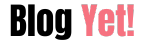






No comment