Exploring the Intersection of Technology and Blockchain: The Pros a......

Technology
Building a High-Performance PC: A Step-by-Step Guide
Building your own high-performance PC can be a rewarding experience, allowing you to customize specifications, optimize performance, and potentially save money compared to buying a pre-built system. In this guide, we'll walk through each step of the process, from selecting the right components to assembling them into a fully functional powerhouse.
Step 1: Planning and Research
Before diving into purchasing components, take time to define your PC's purpose and set a budget. Are you building a gaming rig, a workstation for video editing, or a versatile system for everyday use? Understanding your needs will guide component selection.
Key Components:
- Processor (CPU): Determines performance capabilities.
- Graphics Card (GPU): Crucial for gaming and graphic-intensive tasks.
- Motherboard: Connects all components and determines compatibility.
- Memory (RAM): Influences multitasking capability.
- Storage (SSD/HDD): Stores operating system, software, and data.
- Power Supply Unit (PSU): Supplies power to all components.
- Case: Houses all components and ensures proper airflow.
- Cooling System: Keeps components cool under load.
Step 2: Selecting Components
Processor (CPU):
Choose a CPU based on performance needs and budget. Popular choices include AMD Ryzen and Intel Core processors. Consider factors like core count, clock speed, and compatibility with other components.
Graphics Card (GPU):
For gaming or professional graphics work, opt for a high-performance GPU from NVIDIA or AMD. Consider VRAM capacity and cooling solutions for efficient operation.
Motherboard:
Ensure the motherboard matches the CPU socket type and supports other components. Consider factors like chipset, RAM capacity, PCIe slots, and connectivity options.
Memory (RAM):
Select RAM based on speed and capacity requirements. Aim for a minimum of 16GB for gaming and content creation, with higher capacities for demanding tasks.
Storage:
Utilize SSDs for fast boot times and application loading, complemented by HDDs for mass storage. Consider NVMe SSDs for top-tier performance.
Power Supply Unit (PSU):
Choose a PSU with sufficient wattage for your components. Opt for reputable brands with 80 PLUS efficiency ratings.
Case:
Select a case that accommodates your components and offers good airflow. Consider cable management and future upgrade potential.
Cooling System:
Choose between air or liquid cooling based on thermal requirements and overclocking plans. Invest in aftermarket CPU coolers for improved performance.
Step 3: Assembly Process
1. Prepare Workspace:
Clear a spacious, well-lit area to work on. Gather necessary tools such as a screwdriver and antistatic wrist strap.
2. Install CPU and Cooler:
Follow motherboard manual instructions to install the CPU and apply thermal paste. Secure the CPU cooler firmly.
3. Install RAM:
Insert RAM sticks into the corresponding slots on the motherboard. Apply even pressure until they click into place.
4. Install Storage Drives:
Mount SSDs and HDDs in designated drive bays within the case. Use SATA cables to connect drives to the motherboard.
5. Install Motherboard:
Carefully place the motherboard into the case and secure it with screws. Connect power supply cables to the motherboard.
6. Install GPU:
Slot the GPU into the PCIe slot on the motherboard and secure it with screws. Connect PCIe power cables from the PSU.
7. Cable Management:
Organize cables neatly to ensure proper airflow and aesthetics. Use cable ties to secure and bundle cables.
8. Install Additional Components:
Connect case fans, RGB lighting, and other peripherals as needed.
9. Power On and Test:
Double-check all connections. Power on the PC and enter BIOS to confirm all components are recognized. Install the operating system and drivers.
Step 4: Post-Assembly Optimization
1. Update Drivers:
Download and install the latest drivers for motherboard, GPU, and other components.
2. Overclocking (Optional):
If desired, use BIOS settings or software tools to overclock CPU and GPU for increased performance.
3. Benchmarking:
Run stress tests and benchmarks to ensure stability and performance under load.
4. Final Touches:
Customize software settings, install applications, and personalize your desktop.
Congratulations, you've successfully built a high-performance PC tailored to your needs! Enjoy the enhanced performance and flexibility that comes with your custom-built machine.
By following this comprehensive guide and exercising caution during the assembly process, you can create a powerful PC setup that meets your computing requirements and offers potential for future upgrades. Happy building!
Leave a Reply
More Form Aurthor
-
1August 20, 2024
-
2April 19, 2024
-
3April 17, 2024
Categories
Blog for free

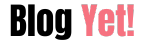



No comment